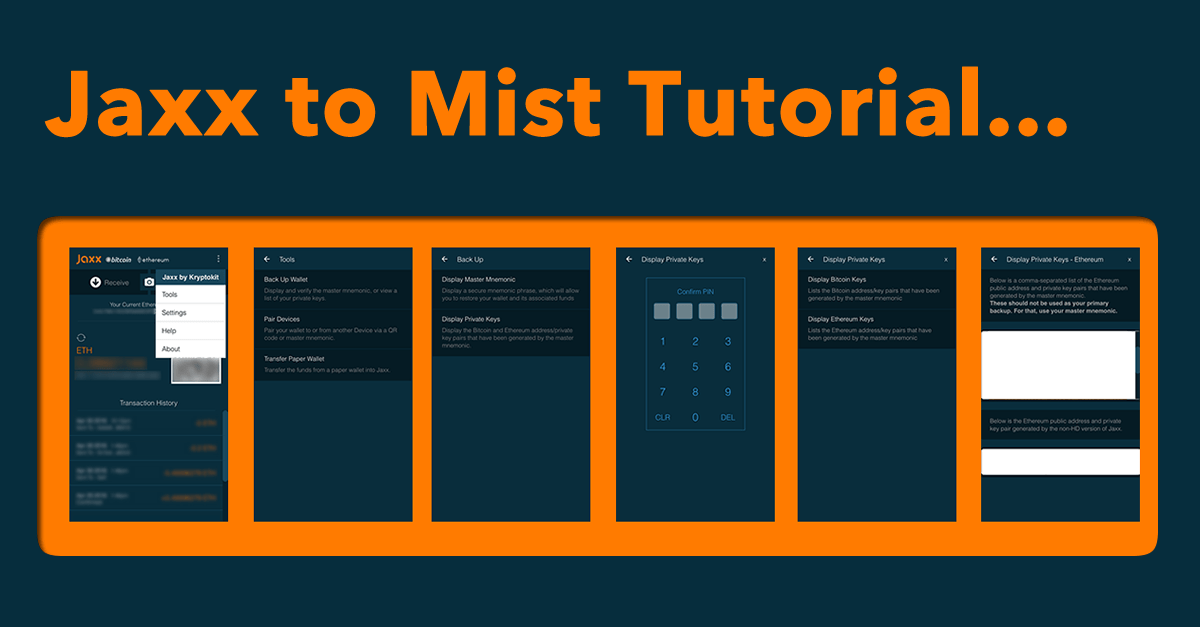 Jaxx is a popular wallet for holding both Bitcoin and Ethereum. However with major DAOs (Decentralised Autonomous Organizations) like The ĐAO launching, there is some confusion over the best way to acquire DAO Tokens and how to interact with DAO functions once you have the tokens.
Jaxx is a popular wallet for holding both Bitcoin and Ethereum. However with major DAOs (Decentralised Autonomous Organizations) like The ĐAO launching, there is some confusion over the best way to acquire DAO Tokens and how to interact with DAO functions once you have the tokens.
As things stand the reality is that Jaxx is not the best wallet for interacting with DAO Contracts. Whilst they do have big plans for Jaxx that sound exciting, you are far better off using the Mist Ethereum Wallet to manage your DAO Tokens.
WARNING: If you are planning on acquiring DAO Tokens via Jaxx against my advice, please click here to read this note from the developers!
For the rest of this article I’m going to assume that you’ve already acquired DAO Tokens through Jaxx and are now looking to transfer them to Mist, or simply want to move one of your Ethereum accounts over to Mist for another reason.
First things first you will need to make sure you have the Mist Ethereum Wallet downloaded, installed and the blockchain synced, this may take a few hours to download the first time you run it. Once you are up to date you can move on…
Transfer Your Ethereum Account from Jaxx to Mist
1. Open your Jaxx wallet and click Tools from the menu.
2. Select the option to “Back Up Wallet”.
3. Select “Display Private Keys”.
4. If you’ve configured a PIN you will have to enter it here, otherwise move on to the next step.
5. Select “Display Ethereum Keys”.
6. You will see a comma separated list keys. Keep these secret! Anyone that has access to them, has access to every asset they control forever. They will look something like the following, where the first part is your account ID and the second value is your private key: 0x000000000000000000000000,7hi5isMyPr1v473k3y47h3d40
7. The final steps vary depending on your operating system…
a) If you are on a Mac:
- Open Text Edit and paste this private key.
- Go to the menu bar and click “Format” -> “Make Plain Text”.
- Save this file to your desktop as nothing_special_delete_me.txt. Make sure it says “UTF-8” and “If no extension is provided use .txt” in the save dialog.
- Open terminal and run the following command: geth account import ~/Desktop/nothing_special_delete_me.txt
- This will prompt you to make a new password. This is the password you will use in the Mist Ethereum Wallet whenever you send a transaction, so don’t forget it.
- Delete the nothing_special_delete_me.txt from your desktop.
b) If you are on a PC:
- Open Notepad & paste the private key into notepad.
- Save the file as nothing_special_delete_me.txt at C:\
- Run the command, geth account import C:\nothing_special_delete_me.txt
- This will prompt you to make a new password. This is the password you will use in geth / Ethereum Wallet / Mist whenever you send a transaction, so don’t forget it.
- After successful import, delete the file at C:\nothing_special_delete_me.txt
8. Open up the Mist Ethereum Wallet and you should see your account has been added to the wallet.
Watching DAO Token Contracts in Mist
Now if you’ve gone through all of this access DAO tokens, you will also need to make sure that you add a Token Watcher and a Contract Watcher, however the steps for this vary depending on the Token issuer. To help with this I’ve included links to the two of most popular DAOs below…
This is all very new and hopefully many of these steps will become easier over time, but in the meantime I hope you found this guide useful and enjoy your first steps into the developing world of DAOs!

Very well written information. It will be valuable to anyone who utilizes it, as well as myself. Keep up the good work – i will definitely read more posts.